Virtual Machines Unleashed: Exploring UTM for Mac and More!
Yo whats good, tech enthusiasts! Welcome to this exciting journey into the world of virtualization. In this blog post, I'm going to demystify virtual machines, show you how they work, and introduce you to some fantastic virtualization technologies, with a special focus on UTM for Mac(because thats what im currently using . So, fasten your seatbelts, and let's dive in!
What am I using?
Virtual Machines Unveiled
What are Virtual Machines, Anyway?
Think of virtual machines (VMs) as parallel universes within your computer. They mimic real computers, complete with their own virtual hardware and software. This fantastic technology lets us do all sorts of things, from running different operating systems to creating sandboxes for software testing.
Benefits Galore!
Now, here's the fun part - why should you care? VMs open up a world of possibilities. Need to test a new operating system without committing? Want to run software that's not compatible with your OS? Crave a safe sandbox for web browsing? Virtual machines have your back!
How Do These Magical Machines Work?
The secret sauce behind virtual machines is the hypervisor. It's the gatekeeper that oversees your VMs. It allocates resources, ensures they play nice with each other, and keeps everything running smoothly. Just like a maestro conducting an orchestra or like a high-stakes juggling act that keeps everything running smoothly.
Now, speaking of hypervisors, let's get to the star of the show:
Meet UTM for Mac
A Mac User's Dream: UTM (Universal Type Machine) is a Mac-exclusive virtualization platform that's here to make your Mac even more powerful. Whether you're a designer, a coder, or just a Mac aficionado, UTM is designed to bring you a new level of flexibility.
Versatility Personified: UTM allows you to run various guest operating systems on your Mac, from Windows to Linux and everything in between. It's like having a magic wand for your computer!
Playful and Powerful: UTM is both accessible for beginners and packed with advanced features for the tech-savvy. It's like your favorite video game with cheat codes for experts and endless fun for beginners.
Check out UTM for Mac!
The Cast of Competitors
But UTM isn't the only star in the virtualization show. Let's not forget about VMware and VirtualBox. Here's a quick overview:
VMware: Known for its enterprise-grade performance and features, VMware offers a robust virtualization environment. If you're looking for a professional touch, VMware is worth considering.
VirtualBox: On the other hand, VirtualBox is an open-source option, making it ideal for beginners and budget-conscious users. It's user-friendly and versatile.
Setting Up the Virtual Magic with UTM for Mac
Here comes the fun part! I'm going to guide you through setting up your very own virtual machine using UTM for Mac. Trust me; it's a blast. Plus, you'll learn by doing, which is the best way to master anything tech-related.
Step 1: Installing UTM for Mac: UTM for Mac Download
Step 2: Creating Your First VM Ubuntu vm: [Step-by-Step Guide with Screenshots]
Step 3: Pro Tips for Peak Performance: [Optimization Strategies]
Why Should You Care?
Virtual machines are not just tech wizardry for geeks. They're tools with superpowers that can enhance your computing experience. I decided to make use of my Mac Mini M1 and really push the limits as far as performance by making it my home server. The Mac M1's exceptional performance and energy efficiency make it an ideal candidate to host and manage various services and applications. Whether it's file storage and sharing, media streaming, or running a personal website, the M1's robust hardware can handle these tasks with ease. Moreover, transforming your Mac into a server allows you to have remote access to your data and services from anywhere, providing you with greater flexibility and convenience. By repurposing your Mac M1 in this way, you can make the most of its capabilities and turn it into a reliable hub for your digital life.
With UTM for Mac, you can:
Safely experiment with new software and operating systems.
Protect your Mac while exploring the wild, wild web.
Supercharge your Mac with multiple operating systems for different tasks.
The Wrap Up
Virtual machines are the keys to unlocking a world of tech adventures, and UTM for Mac was my golden ticket. Whether you're a Mac aficionado or exploring the world of virtualization for the first time, these tools can revolutionize the way you use your computer.
So, go ahead, if you have a Mac mini like me download UTM for Mac, and let your virtual journey begin. The possibilities are limited only by your imagination. Stay tuned for more exciting tech adventures right here!
Happy virtualizing folks! 😎



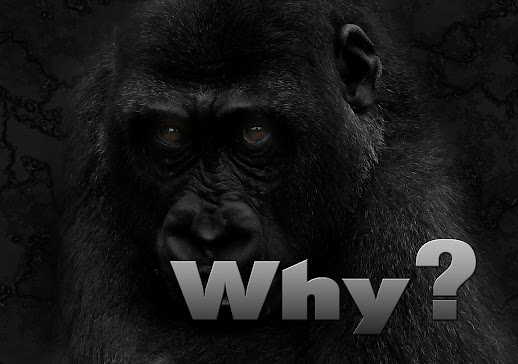
Comments
Post a Comment